Zone exclusions - Restricting sub-account data access
When sharing vehicle tracking data with subaccounts, you may need to protect sensitive locations while still providing valuable tracking information. Exclusion zones allow you to restrict visibility of specific geographic areas from subaccount users, such as drivers' home addresses or sensitive business locations, while maintaining normal tracking capabilities elsewhere. This feature ensures privacy and security when providing tracking access to clients, contractors, or other third parties through subaccounts.
Understanding Zone Exclusions
A zone exclusion is a defined geographic area on your tracking map where vehicle position data is hidden from a specific subaccount user. When an exclusion zone is active, the subaccount user cannot see any vehicle movements, stops, or activity that occurs within that area, while maintaining full visibility of vehicle tracking outside the zone.
How Zone Exclusions Work
- The main account maintains complete visibility of all vehicle data
- Subaccounts see vehicles "disappear" when entering an exclusion zone
- Tracking resumes for subaccounts when vehicles exit the zone
- Multiple exclusion zones can be set for each subaccount
- Zones can be any size or shape required
- Historical data within exclusion zones is also hidden
Common Uses
- Hide employee home addresses
- Protect sensitive business locations
- Obscure warehouse or depot locations
- Maintain privacy of specific delivery points
- Shield competitive route information
Technical Limitations
- Only applies on the main map. Does not presently apply to reports, alerts or other parts of the Track My Ride system.
- Exclusion zones only affect subaccount visibility
- Cannot be applied to the main account
- All vehicle activity outside zones remains visible
- System continues tracking within zones for the main account
A quick example of a zone exclusion
Below is the Astra 2 vehicle stopped at the Track My Ride office in Heidelberg. When viewed on the main account, we can see the original location the vehicle stopped.
We can obscure data available to the subaccount, which has had a zone exclusion applied in its subaccount permissions.
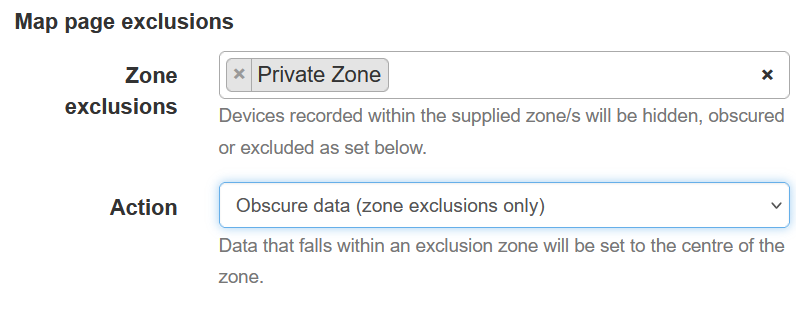
Now, when viewed by the subaccount, the original stop location of the vehicle is obscured and set to the central point of the zone.
Now, when viewed by the subaccount, the original stop location of the vehicle is obscured and set to the central point of the zone.
How to setup zone exclusions
- Sign in to your Track My Ride account.
- Create a zone around the area to exclude. For further information, see Creating a zone.
- Create or edit a Sub-account. For further information, see Creating a Sub-account.
- In the subaccount editor, under Map page Exclusions, select the Exclusion Zone(s) and Action to take
- Save the changes
Exclusion actions
There are three different actions that can be taken to obscure the data that is recorded within one of your zone exclusion regions.
Exclude data (default)
Data that falls within an exclusion criteria will be removed from the Map page.
The vehicle's actual journey, as originally recorded when viewed in the main account:
Location data that was recorded within the zone is now excluded on the subaccount with exclude data set:
Obscure data
Data that falls within an exclusion zone will be set to the central area of the zone. If snap to road is enabled, it will attempt to route the path through the zone's road network.
The vehicle's actual journey, as originally recorded when viewed in the main account:
Obscured data showing the unit travelling through the zone on the subaccount with obscure data set:

The path has been routed via the best fit to the road network traversing the zone using the snap to road feature.
Hide device
If a device is currently in an exclusion zone, it will be hidden from the user as long as it remains inside the exclusion zone. Additionally, when using the hide device option and the vehicle leaves the exclusion zone only its travel path after leaving the exclusion zone will be shown in the travel history on the map and when reviewing the tracking history for the vehicle.
The vehicle's actual current location, as originally recorded when viewed in the main account:
The vehicle is hidden in the subaccount because it is currently within the exclusion zone and hide device is set:
The vehicle's actual recorded path, as originally recorded when viewed in the main account:
When viewed in the subaccount, data from within the zone and prior to entering is removed, when hide device is set.
Related Articles
Create and manage sub-accounts for your team
This feature is not available on all plans. See Plans & Pricing to learn more. Sub accounts allow you to create an account for additional users to access your vehicles, drivers, alerts, reports and more. Perfect for if you need to share your account ...Deleting your account
Wanting to permanently delete your account? Follow the step-by-step guide below to delete your account's data. Following the process below is irreversible, as your data will be permanently deleted. You cannot resubscribe using the same email. Access ...Sold your vehicle? Transferring a tracker to another account
If you have sold your vehicle and need to transfer your GPS tracker to a new owner, this is something our support team can help you do. It's important that you have the new owner register their own Track My Ride account as this way they will not have ...Account details and profile
Keeping your account information up to date ensures you never miss important notifications about your vehicles and billing. Whether you need to update your contact details, address, or add a separate billing email, you can manage all your account ...Map sharing & embedding your map
Note: This feature isn't included in all plans — please check our pricing page to see if your plan supports it. You’ll need to have the sub-accounts feature enabled. With our map sharing feature, you can show others (clients, customers, stakeholders) ...